Publish Your Bot on Twilio SMS
Learn how to set-up a SMS channel for your chatbot.
In order to publish your channel to Twilio SMS, you will need an account in the Twilio console, if you don’t have one create it and log in.
Publish the Twilio channel in NativeChat
- Open the Publishing section of your NativeChat bot.
- Click the Add button for Twilio to open the Add Twilio configuration form.
Connect NativeChat to your Twilio project
-
Copy Service ID and AuthToken from the Twilio dashboard and paste them in the NativeChat Twilio Publish Wizard.
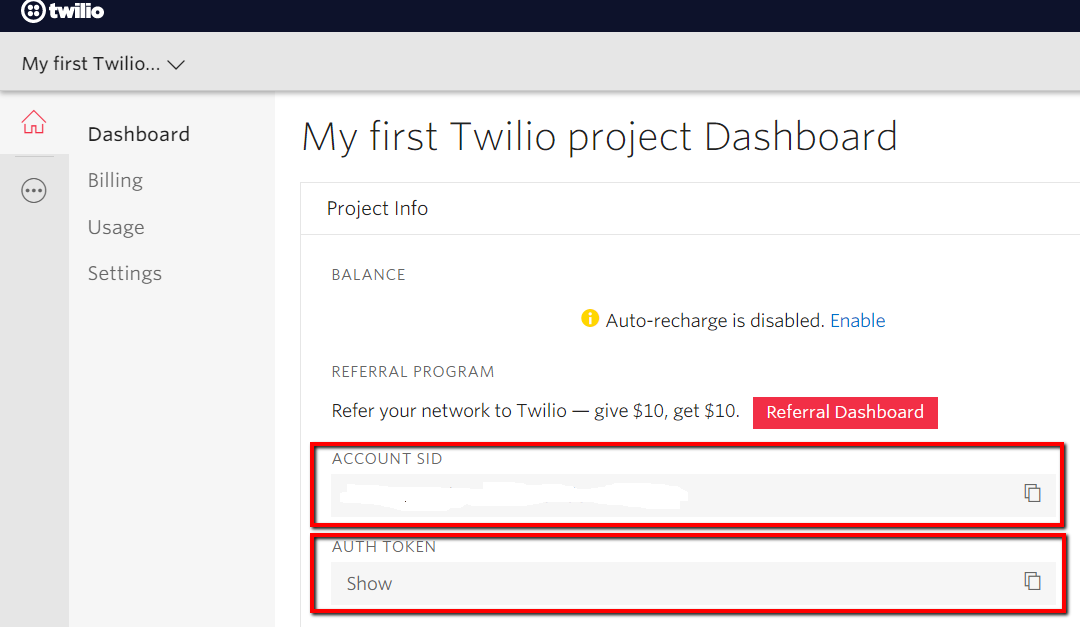
-
From the dashboard, click on all products and navigate to Programmable SMS.
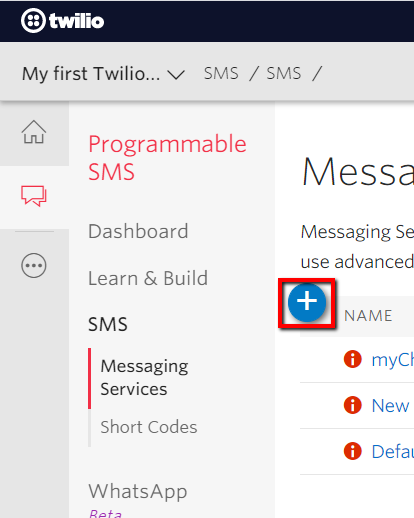
-
Provide a name, in the use case, select Chatbot/interactive 2 way.
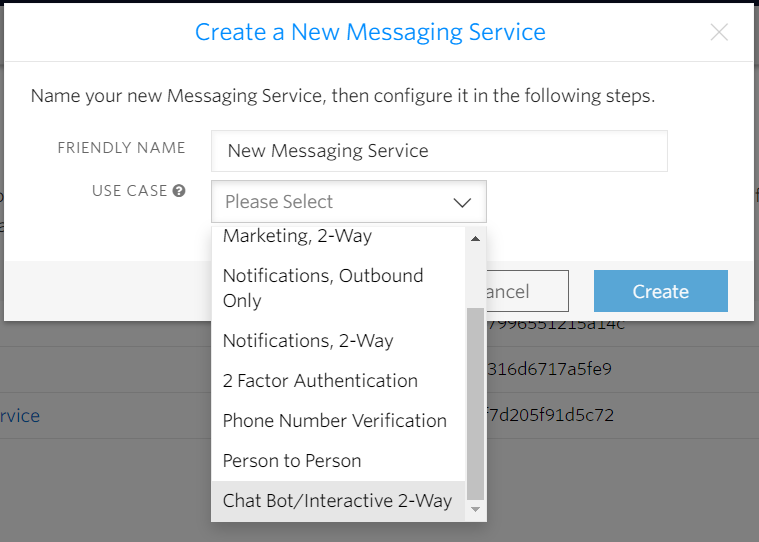
-
Click on the created messaging service to assign a phone number. Use the add button to buy a new number or use an existing number.
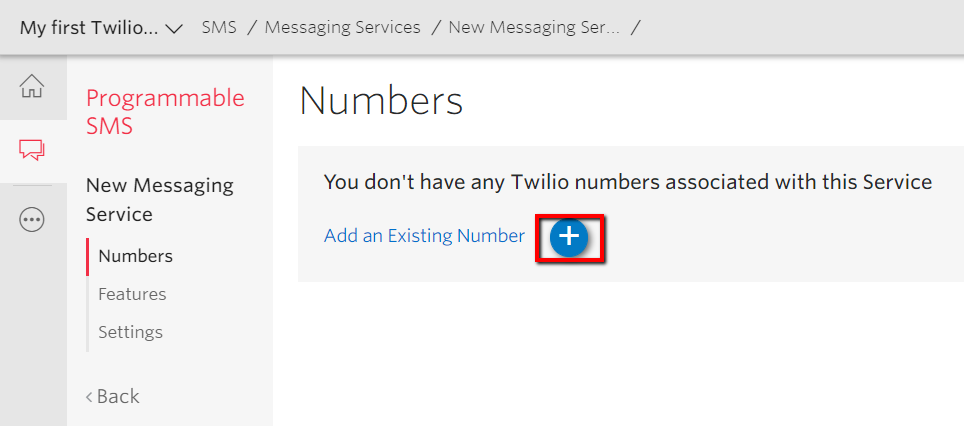
-
Copy this number and paste it in the NativeChat Twilio Publishing Wizard and click the Add configuration button
-
In the NativeChat Twilio Publish Wizard copy the generated Webhook URL.
-
Go back to the Twilio console and navigate to your new Programmable SMS service and select the Settings tab.
-
In the Inbound Settings select send an incoming_message webhook and paste the generated Webhook URL in the Request URL.
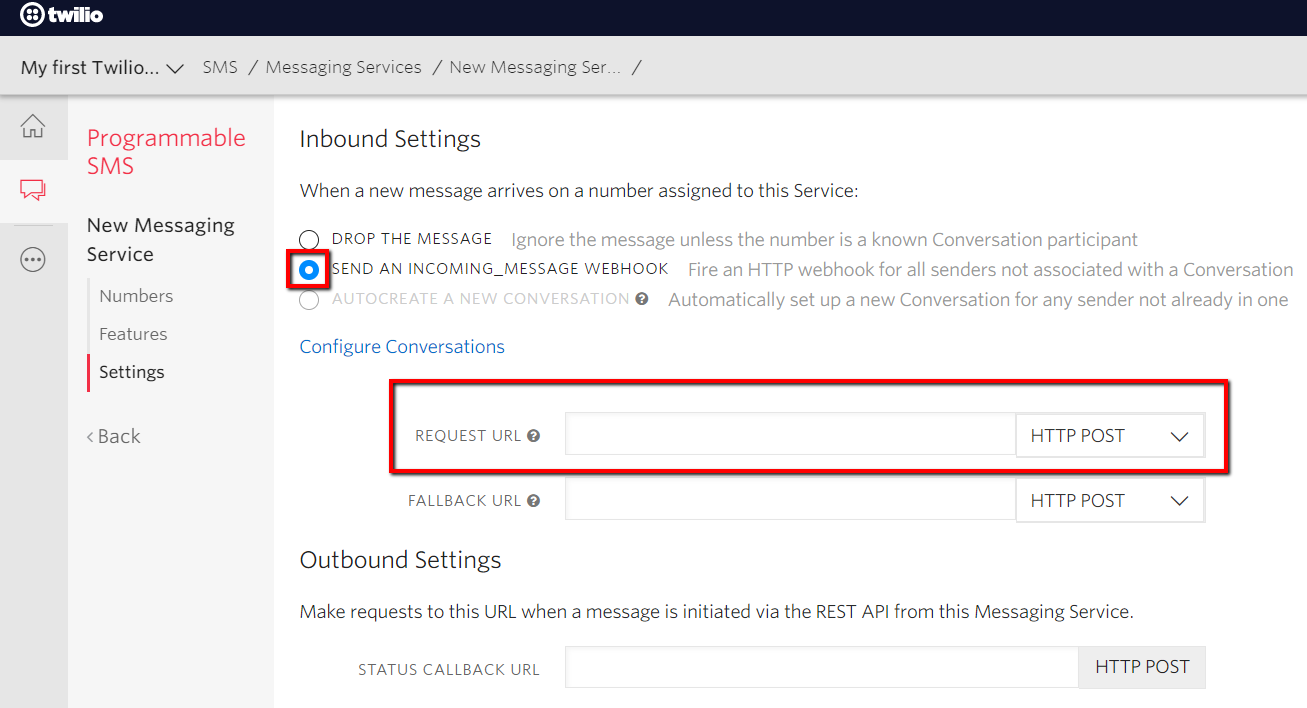
Test your bot
From your phone send an SMS to the number associated with your Twilio project.
Somethings missing or not clear?
Ask a question in our community forums or submit a support ticket.