Publish Your Bot on Twilio Voice
Learn how to set-up a voice and over-the-phone channel for your chatbot.
NativeChat has a built-in integration with Twilio Voice.
In order to publish your channel to Twilio Voice, you will need an account in the Twilio console, if you don’t have one create it and log in.
Create a new channel in NativeChat
- Open the Publishing section of your NativeChat bot.
- Click the Add button for Twilio Voice to open the Add Twilio Voice configuration form.
Connect NativeChat to your Twilio project
-
Copy Service ID and AuthToken from the Twilio dashboard and paste them in the NativeChat Twilio Publish Wizard.
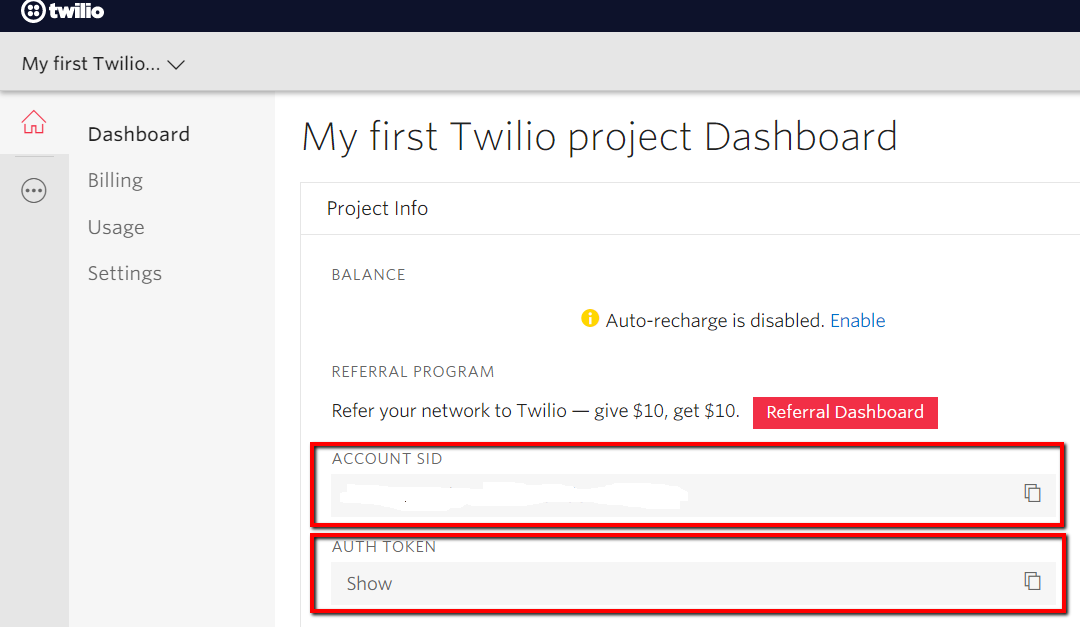
-
From the dashboard, click on all products, navigate to TwiML Apps in the Programmable Voice section and create a new TwiML app.
-
Provide a name.
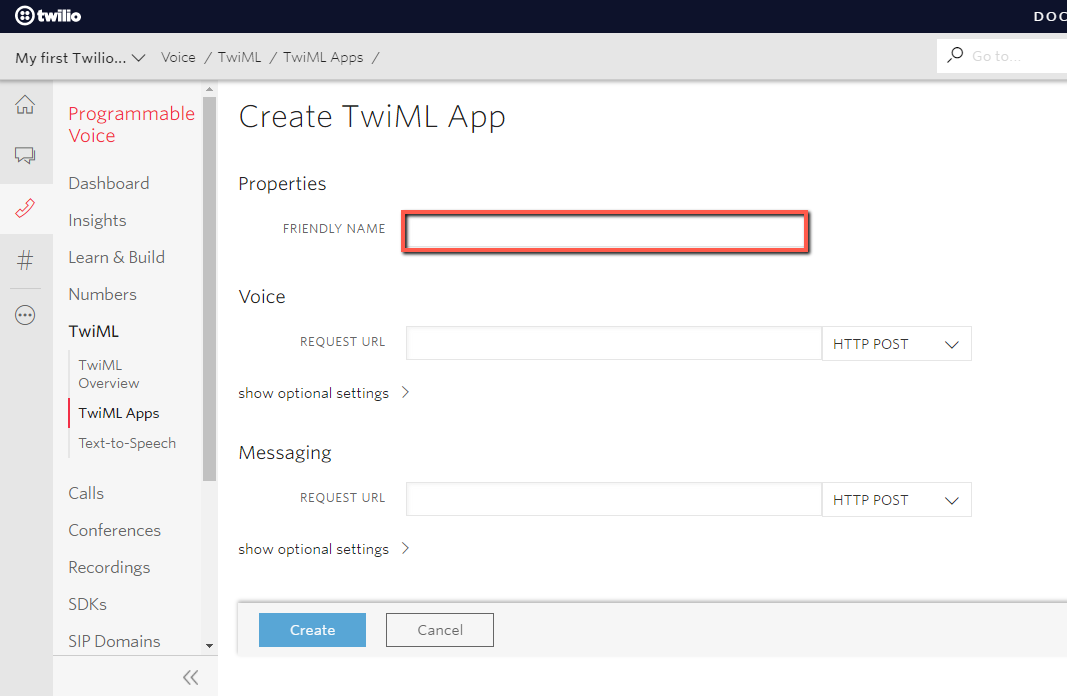
-
Navigate to the Active Numbers tab. Buy a new Voice capable number or associate an existing one with your TwiML app.
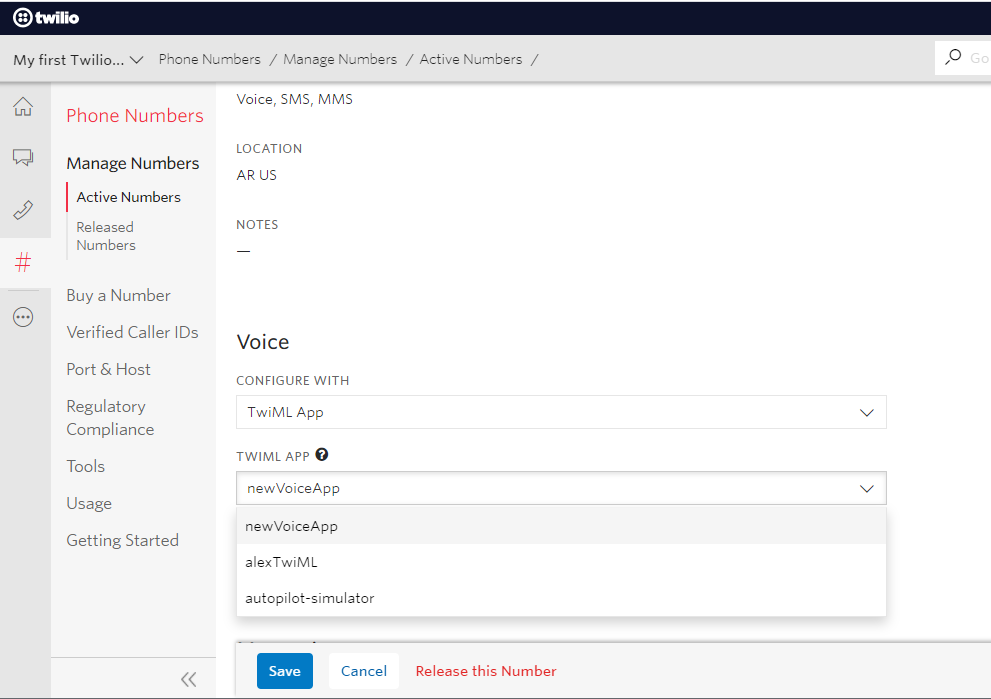
-
Copy this number and paste it in the NativeChat Twilio Publishing Wizard and click the Add confguration button
-
In the NativeChat Twilio Publish Wizard copy the generated Webhook URL.
-
Go back to the Twilio console and navigate to your new Programmable Voice TwiML app and select the TwiML app.
-
In the Voice section expand the Show Optional Settings menu and paste the generated Webhook URL in both the Request URL and the Status Callback URL boxes.
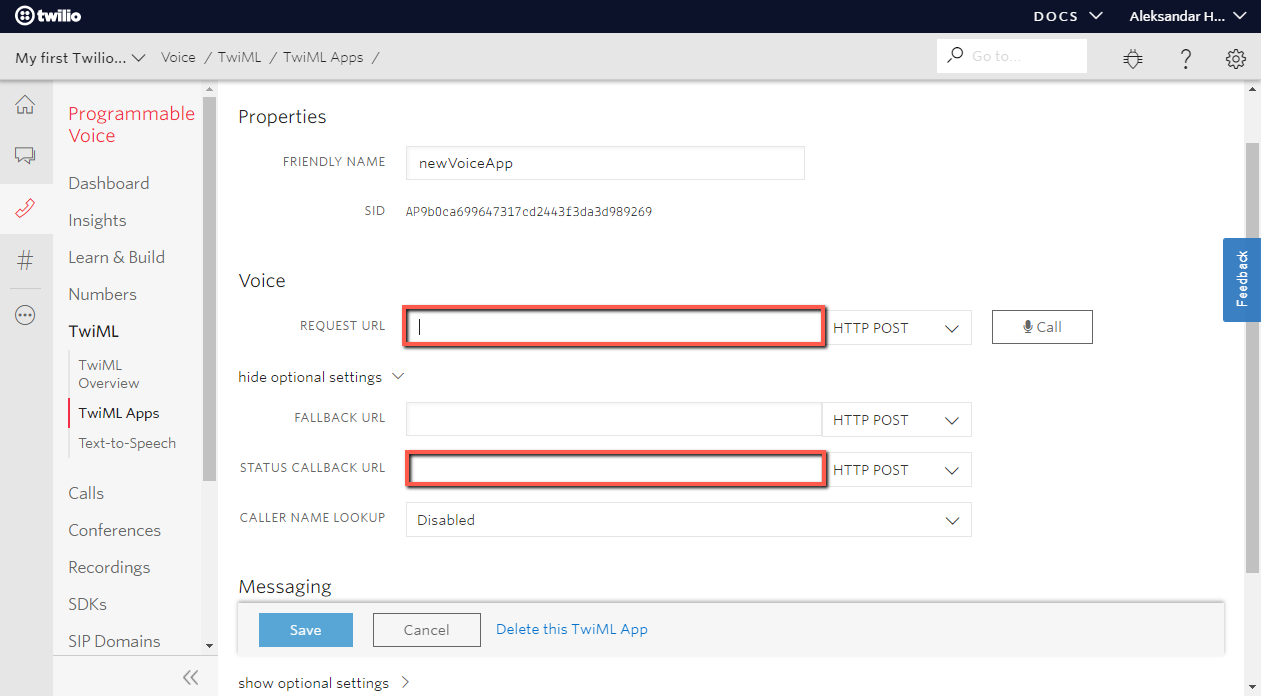
Test your bot
From your phone call the number associated with your Twilio Voice TwiML app.
Somethings missing or not clear?
Ask a question in our community forums or submit a support ticket.