Proxy Bots
Learn how to test and preview your bot in Facebook Messenger, Viber, Amazon Alexa, and MS Teams without real deployment.
The fastest way to test your chatbot in a specific channel is by using the NativeChat’s proxy chatbot. This way, you don’t need to have a working Facebook page, Viber public account, Alexa skill, or Azure Bot Channels Registration to test how your chatbot experience looks/sounds like in these environments. Refer to the next sections to learn how to open the respective proxy bot. Then connect it to your bot by sending it a simple text command:
proxy <bot-id>
Where <bot-id> is your unique bot ID from the NativeChat portal.
It should reply that it has successfully connected to your chatbot and will then start relaying all messages back and forth.
To disconnect from your bot you can send proxy reset or directly proxy <bot-id-2> to map another bot and start talking to it.
Facebook Messenger
To test your chatbot just open the NativeChat Messenger page.
You can directly access it from the Portal as well. From the Test view click on the ... drop down button and choose Test in Messenger.
It will open a dialog containing a generated proxy command for your current bot and a link to the NativeChat Messenger page
Viber
Check our blog post on building a chatbot for Viber for instructions on how to test via NativeChat’s Viber proxy bot.
Amazon Alexa
To test your chatbot as Amazon Alexa skill, you need to enable the NativeChat Proxy skill.
What You Need
- an Amazon account
- the Amazon Alexa app installed on your iOS or Android device
- the Amazon Alexa app set up for use with your Amazon account
- NativeChat Proxy skill enabled for your account
- Alexa Developer Console account - sign-in / registration.
- A skill in the Alexa Developer Console - follow the instructions on Creating Amazon Skill
How to Use the Proxy Skill
- Open the Alexa Developer Console
- Go to Test tab (1) in the top navigation
- Pick Development from the dropdown (2)
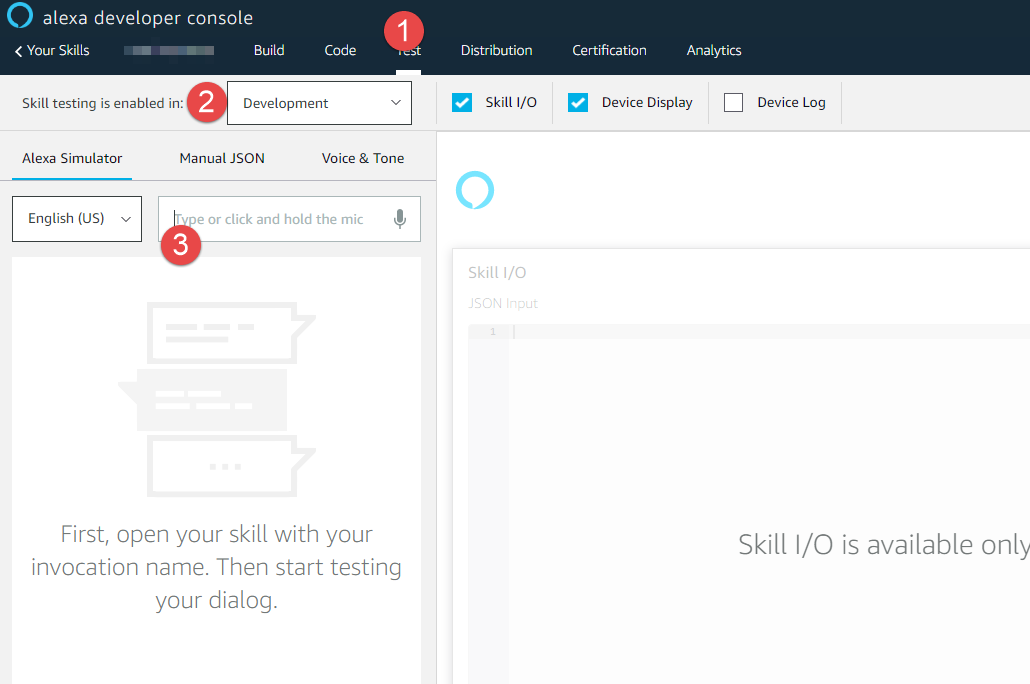
- Type or say “Alexa, nativechat proxy” in the simulator
- Go to your bot in NativeChat portal and from the Test dropdown menu pick Test in Alexa Developer Console
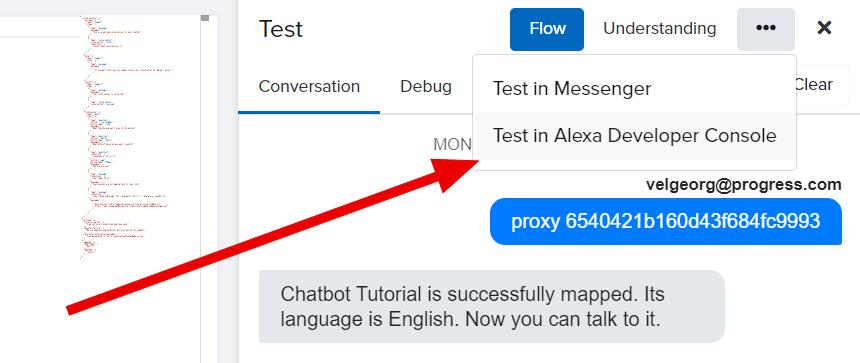
- Copy the ` proxy {bot-id} ` command and paste it into the Alexa simulator in the Alexa Developer Console.
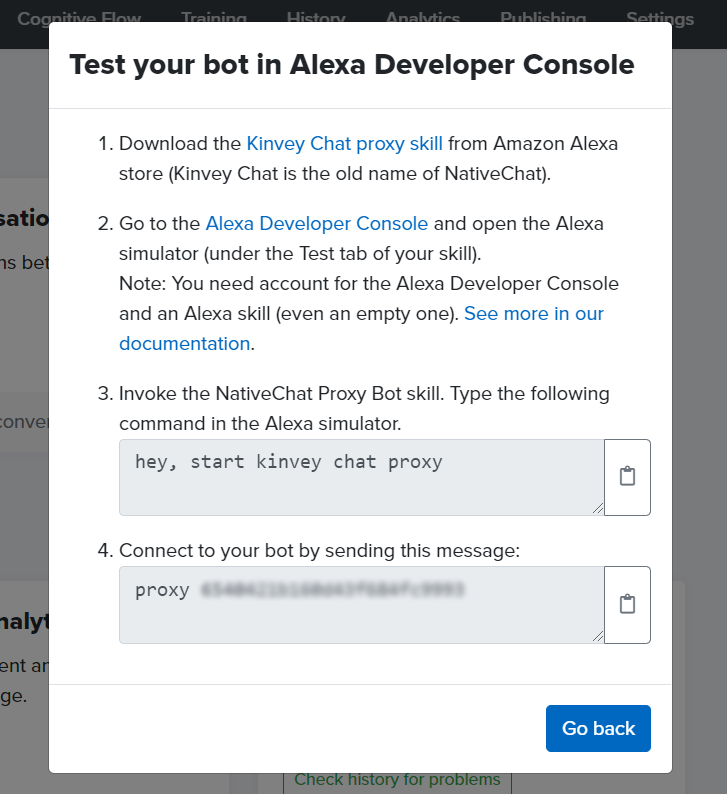
MS Teams
To talk to the proxy you need to install it in your MS Teams account. There are two ways to do it: using a direct link, or installing its app package.
Using the app package (recommended)
- Download the package. (It is a completely safe to download
.ziparchive containing an XML manifest file and an icon.) - Open MS Teams
- Press the
...button in the left pane - Click
More apps - Click
Upload a customised app - Choose the downloaded
.zippackage - Click
Add - Type
proxy <bot-id>to connect it to your bot
Direct link
The easiest way is to use the bot’s link. The drawback of this approach is that file uploading will not be supported since the application manifest will not be available.
- Click on NativeChat Proxy Bot.
- Choose to open in Microsoft Teams
- Type
proxy <bot-id>to connect it to your bot
Troubleshooting
The attach button (clip) is missing from the bot’s chat window
If you have initially added the proxy bot using its link you won’t be able to send files to it. You can easily enable it at a later time by following the steps in Using the app package section.
Somethings missing or not clear?
Ask a question in our community forums or submit a support ticket.